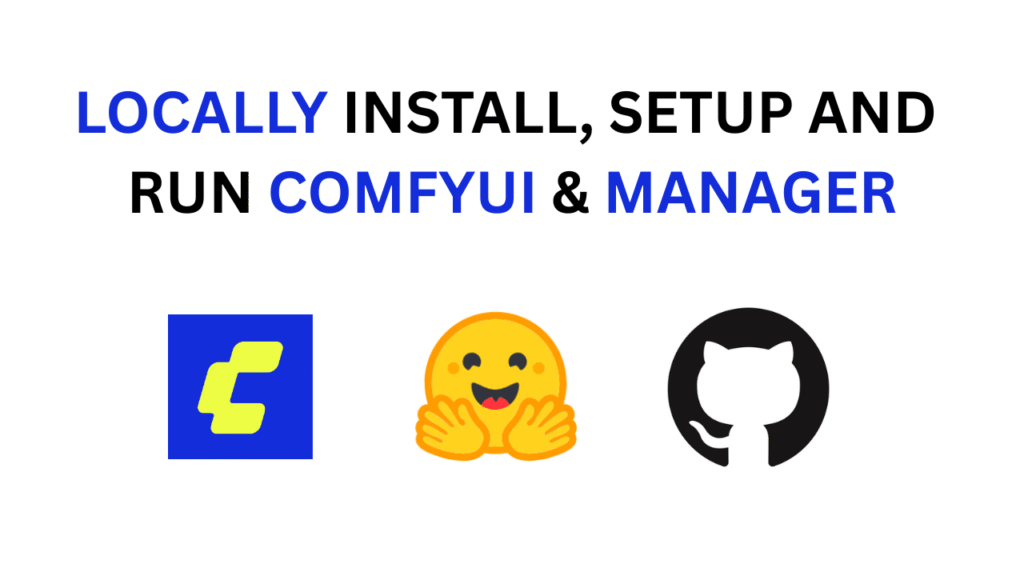
Welcome to the world of AI-powered creation! If you’re looking for a flexible and powerful tool to generate images, animations, and more, then you’ve come to the right place. This guide will walk you through downloading, installing, and setting up ComfyUI, a node-based graphical user interface for Stable Diffusion.
ComfyUI’s strength lies in its modularity. It allows you to build custom workflows by connecting different blocks, much like assembling LEGOs. This node-based approach gives you granular control over the AI generation process, from loading models to refining outputs. But don’t let that intimidate you! A vibrant community of creators shares their workflows for free, so you can jump right in and start creating without needing to build everything from scratch.
This guide will cover the essential steps to get you up and running, including installing the invaluable ComfyUI-Manager to streamline your experience.
Before You Begin: Prerequisites
To ensure a smooth installation, you’ll need to have two essential pieces of software installed on your system:
- Python: ComfyUI is built on Python, so you’ll need to have it installed.
- Git: This version control system is necessary for cloning the required repositories from GitHub.
If you don’t have these installed, you can find numerous easy-to-follow tutorials online to get them set up on your specific operating system.
Step 1: Cloning the Repositories
First, we’ll download the necessary files for ComfyUI and the ComfyUI-Manager. The manager is a crucial extension that helps you install, update, and manage custom nodes and models.[1][2]
Open your terminal (Command Prompt on Windows, or Terminal on macOS and Linux) and follow these steps:
git clone https://github.com/comfyanonymous/ComfyUI.git
cd ComfyUI/custom_nodes
git clone https://github.com/Comfy-Org/ComfyUI-Manager.git
cd ..These commands will ensure that both ComfyUI and its manager are installed in the correct paths for seamless integration.
Step 2: Creating and Activating a Virtual Environment
To avoid conflicts with other Python projects and their dependencies, it’s highly recommended to create a virtual environment. This creates an isolated space for your ComfyUI installation.
On Windows:
python -m venv venv
venv\Scripts\activateOn Linux and macOS:
python -m venv venv
source venv/bin/activateYou’ll know the virtual environment is active when you see (venv) at the beginning of your terminal prompt.
Step 3: Installing the Requirements
Now it’s time to install all the necessary Python libraries that ComfyUI depends on.
code Bashdownloadcontent_copyexpand_less
pip install -r requirements.txtThis command will read the requirements.txt file in the ComfyUI directory and install all the listed dependencies. This process might take some time depending on your internet connection.
Step 4: Launching ComfyUI
Once the installation of the requirements is complete, you’re ready to launch the application.
python main.pyThis will start the ComfyUI server. You should see some output in your terminal, and then you can access the ComfyUI interface by opening a web browser and navigating to http://127.0.0.1:8188.
Congratulations! You have successfully installed ComfyUI and are ready to start exploring the world of AI art generation.
Expanding Your Creative Horizons with Workflows
One of the most powerful features of ComfyUI is the ability to use and share workflows. A workflow is a pre-arranged set of nodes that performs a specific task, such as generating a certain style of image or creating an animation.
You can find a vast collection of community-created workflows on websites like:
- OpenArt.ai
- ComfyWorkflows.com
- Civitai.com
To use a downloaded workflow, you can often simply drag and drop the workflow’s JSON file or a generated image containing the workflow metadata directly onto the ComfyUI interface. The nodes and their connections will automatically load, ready for you to experiment with.
If a workflow requires custom nodes that you don’t have installed, the ComfyUI-Manager makes it easy to add them. Simply open the manager and use the “Install Missing Custom Nodes” feature.
Troubleshooting Common Issues
If you encounter any problems during the installation or setup process, here are a few common issues and their solutions:
- Errors related to missing custom nodes: As mentioned above, the ComfyUI-Manager is your best friend for resolving these issues.
- “Value is not in the list” error in the “Load Checkpoint” node: This usually means you haven’t downloaded any Stable Diffusion models or they are not in the correct directory. You’ll need to place your model files (usually with a .safetensors or .ckpt extension) in the ComfyUI/models/checkpoints directory.
- General installation failures: Ensure you have enough disk space and are running the installer or commands with the necessary permissions (e.g., as an administrator on Windows).
For more complex issues, the official ComfyUI documentation, GitHub repository issues section, and online communities like Reddit are excellent resources for finding solutions.
Enjoy your journey into the creative possibilities of ComfyUI!
